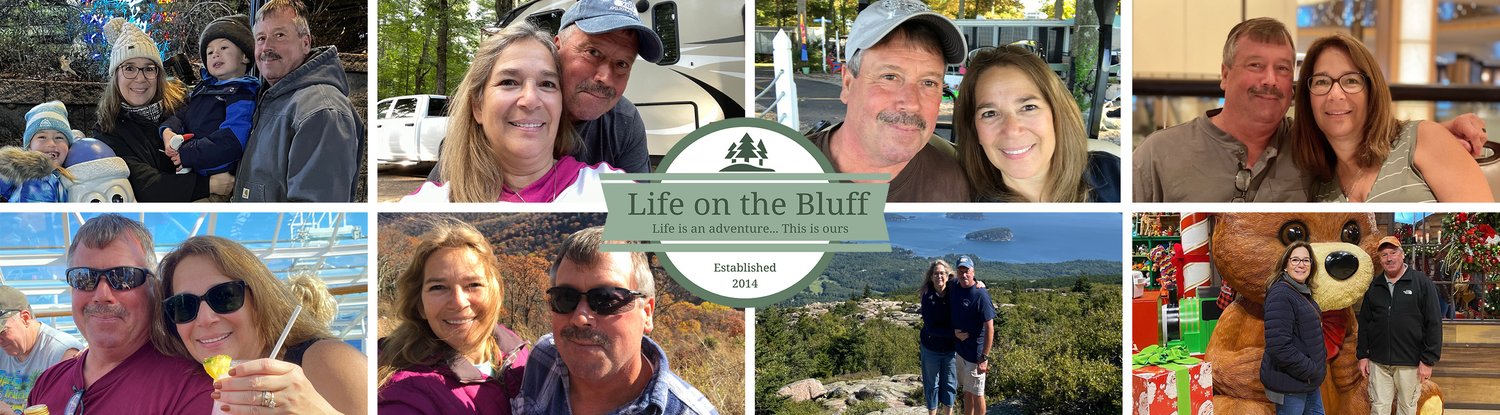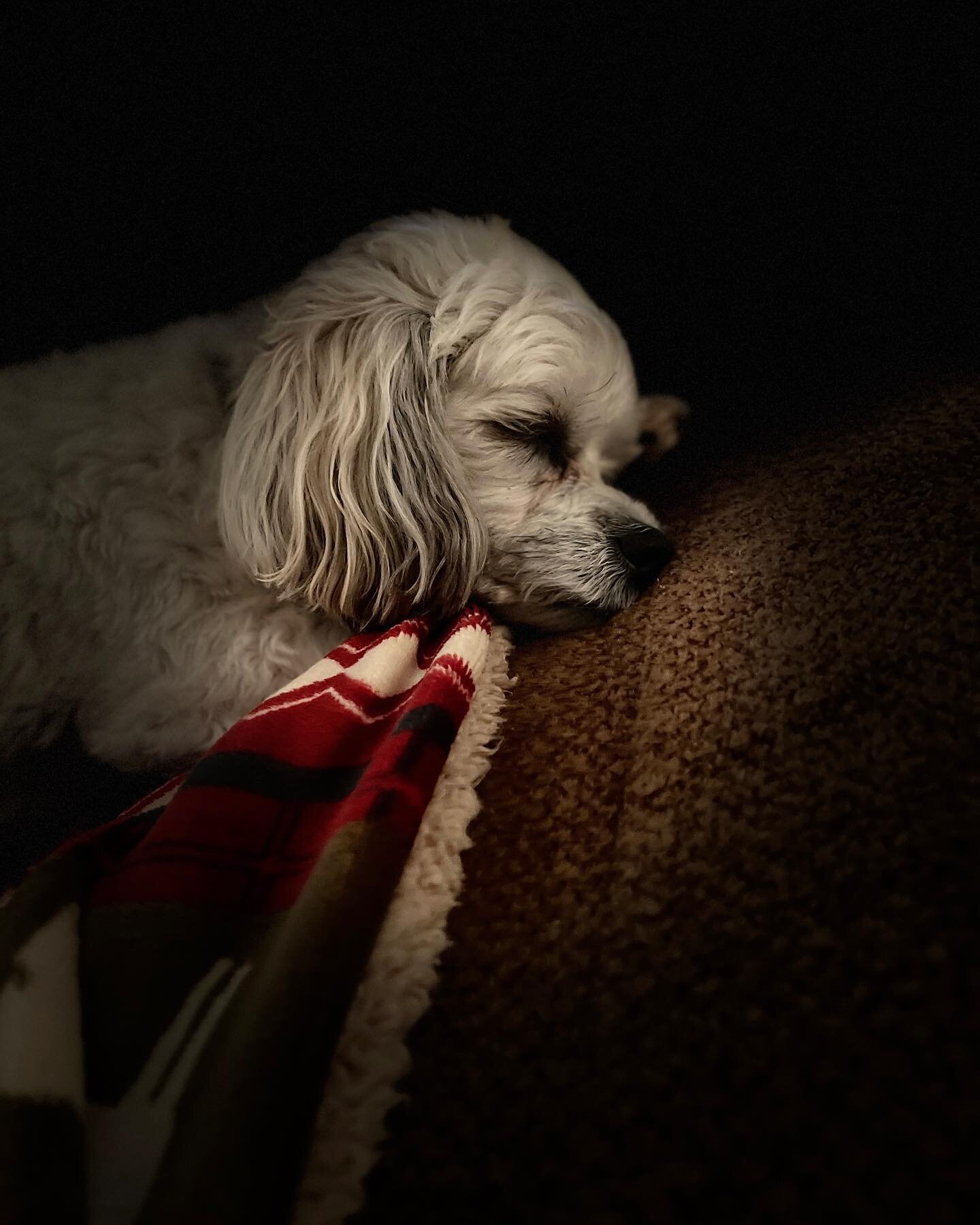Avery Turns One
/A Saturday With Friends
/Two of my dear friends came for a visit this weekend. One I have known since Elementary school and the other from High School.We had such a great time catching up, gossiping, laughing, joking, a little wine, a little beer, eating way too much, riding the Polaris ....... [video width="222" height="400" mp4="https://lifeonthebluff.net/wp-content/uploads/2016/03/atving.mp4"][/video]and then wrapped the day up sitting around a nice fire.
[video width="222" height="400" mp4="https://lifeonthebluff.net/wp-content/uploads/2016/03/atving.mp4"][/video]and then wrapped the day up sitting around a nice fire.
 It really is true that as you get older you realize what is important and what matters and dear, lifelong friends belong at the top of the list!
It really is true that as you get older you realize what is important and what matters and dear, lifelong friends belong at the top of the list!
How I Connect my DSLR photos to Instagram
/ I have been asked a few times what /how I am handling my Instagram posts for photographs taken with my camera (Olympus OMD-EM1) vs. my iPhone. For those who don’t know Instagram only allows you to post from a mobile devise so you can’t upload directly from a computer. Yes I could just use the wireless setting and send photos from my camera to my phone but I shoot in raw 100% of the time so the photos on my camera are basically negatives that need to be reviewed and adjusted (at times). I could use latergramme but I don’t like that I have to share account passwords so that isn’t for me.To use these steps you need to use Adobe Lightroom and have a Flick’r account and the Flick’r app installed on your iPhone. While I do have a Dropbox account, I have found this is an easier method for me. You must also have the Flick’r collection module activated in Adobe Lightroom software and have it set to upload the photos as private.The first step is to upload the photos off your camera and on to your computer. Once you have finished reviewing and editing your photos in Lightroom you copy them to the Flick’r Collection and then use the publish key to move them to the Flick’r site.After uploading the photo to Flick’r your next step is to open the Flickr app, find the photo you want to share on Instagram and using the curved arrow activate the photo to download to your IPhone.Once the photo is now in your camera roll just open Instagram, click to add photo and the photo is now available to use. Choose it, add your comments and hashtags and share. It’s that easy!If you want to make it easier, and who doesn’t? Upload several photos at a time to Flick’r from the Flick’r module in Lightroom, making sure they are marked private Then open up notepad on your iCloud account via the web and type up the descriptor and the hashtags ahead of time. I usually do this on Sunday evenings for the entire week. Now when I am ready to post to Instagram the entire process becomes a copy/paste step.Another step easier is to create a Notepad note of possible hashtags you think you will use regularly based on your style of photography then they are ready when its time to write the descriptors. Don’t forget Instagram limits you to 30 hashtags per photo and to make things less cluttered you should either place 6 period (horizontally) following your descriptor before you add the hashtags or just do what I do and add them as the first comment.These steps are what works best for me. Sounds like a lot bit actually it the descriptor and hashtags are prewritten it takes just a minute or two. You may find a better way and if you have one let me know. Always willing to look at easier, better options. p.s. don’t forget to go back to Flick’r and activate the photo from private to your preferred sharing setting once you have shared on Instagram so that you are now sharing there as well.
I have been asked a few times what /how I am handling my Instagram posts for photographs taken with my camera (Olympus OMD-EM1) vs. my iPhone. For those who don’t know Instagram only allows you to post from a mobile devise so you can’t upload directly from a computer. Yes I could just use the wireless setting and send photos from my camera to my phone but I shoot in raw 100% of the time so the photos on my camera are basically negatives that need to be reviewed and adjusted (at times). I could use latergramme but I don’t like that I have to share account passwords so that isn’t for me.To use these steps you need to use Adobe Lightroom and have a Flick’r account and the Flick’r app installed on your iPhone. While I do have a Dropbox account, I have found this is an easier method for me. You must also have the Flick’r collection module activated in Adobe Lightroom software and have it set to upload the photos as private.The first step is to upload the photos off your camera and on to your computer. Once you have finished reviewing and editing your photos in Lightroom you copy them to the Flick’r Collection and then use the publish key to move them to the Flick’r site.After uploading the photo to Flick’r your next step is to open the Flickr app, find the photo you want to share on Instagram and using the curved arrow activate the photo to download to your IPhone.Once the photo is now in your camera roll just open Instagram, click to add photo and the photo is now available to use. Choose it, add your comments and hashtags and share. It’s that easy!If you want to make it easier, and who doesn’t? Upload several photos at a time to Flick’r from the Flick’r module in Lightroom, making sure they are marked private Then open up notepad on your iCloud account via the web and type up the descriptor and the hashtags ahead of time. I usually do this on Sunday evenings for the entire week. Now when I am ready to post to Instagram the entire process becomes a copy/paste step.Another step easier is to create a Notepad note of possible hashtags you think you will use regularly based on your style of photography then they are ready when its time to write the descriptors. Don’t forget Instagram limits you to 30 hashtags per photo and to make things less cluttered you should either place 6 period (horizontally) following your descriptor before you add the hashtags or just do what I do and add them as the first comment.These steps are what works best for me. Sounds like a lot bit actually it the descriptor and hashtags are prewritten it takes just a minute or two. You may find a better way and if you have one let me know. Always willing to look at easier, better options. p.s. don’t forget to go back to Flick’r and activate the photo from private to your preferred sharing setting once you have shared on Instagram so that you are now sharing there as well.
York River State Park
/ How cute is he?Once the squirrel saw us and went back inside we headed off to finish and of course I had to get clumsy and tripped over a huge root sticking up in the middle of the path and down I went. I stayed down for about 30 seconds and then very gingerly got up, I knew nothing was broken but also knew something didn't feel right but since there was nothing that could be done I hobbled on and finished the hike. Once in the car I took off the shoe and my ankle immediate swelled up. We had to make a stop at a friends home on the way back so I didn't say much about it to Guy, just threw the shoe back on and made sure I did as little walking as possible. Once home, while still swollen it wasn't quite as bad and hadn't bruised but Guy insisted I raise it up so onto the recliner I went for the rest of the evening. While sore for a few days luckily it didn't get any worse.Despite the fall it was such a great day, we both really enjoyed the hike and look forward to getting to do more of it once Guy has his knee replacement complete this spring.
How cute is he?Once the squirrel saw us and went back inside we headed off to finish and of course I had to get clumsy and tripped over a huge root sticking up in the middle of the path and down I went. I stayed down for about 30 seconds and then very gingerly got up, I knew nothing was broken but also knew something didn't feel right but since there was nothing that could be done I hobbled on and finished the hike. Once in the car I took off the shoe and my ankle immediate swelled up. We had to make a stop at a friends home on the way back so I didn't say much about it to Guy, just threw the shoe back on and made sure I did as little walking as possible. Once home, while still swollen it wasn't quite as bad and hadn't bruised but Guy insisted I raise it up so onto the recliner I went for the rest of the evening. While sore for a few days luckily it didn't get any worse.Despite the fall it was such a great day, we both really enjoyed the hike and look forward to getting to do more of it once Guy has his knee replacement complete this spring.